
This will demonstrate how to create, delete, and modify user accounts in Windows 7.
To invoke the main User Accounts dialogue, follow one of the methods below:
Click the Start logo and typewrite User Accounts into the search box and press enter.
Click the Start logo and then click Control Panel followed by User Accounts and Family Safety and finally User Accounts.
Either method will bring up the following dialogue panel.
This article shows the dialogue panels after you have simply installed Windows 7.
Choice ONE
TO CREATE A USER ACCOUNT
1) Click on Manage another account. This gets up the following dialogue. Ideally you will see two accounts - the Administrator account and the Guest account which is disabled by default.
2) Click on Create a new account to bring up the following dialogue.
3) Type in the wanted name for the account and select the wanted account type (I recommend that only Standard user accounts are created) and then click on Create Account to get the following dialogue.
Choice TWO
TO MODIFY A USER ACCOUNT
1) Look Up the above image and click the name of the account that you wish to modify. Here I am going to modify the account that I have just created.
2) For this example, I am going to modify the picture. Click on "Change the picture" to bring up the following dialogue.
3) Click on the image that you wish to use and then click Change Picture. This change is exhibited in the image below. Note that I have also produced a password, and that Create a password is now Change the password.
PASSWORD MANIPULATION:
4) To change it, click on Change the password. This brings up the following dialogue.
5) Make any required changes and click Change password.
6) To get rid of it, click on Remove the password. This brings up the following dialogue.
7) Click Remove Password.
CHOICE THREE
TO DELETE A USER ACCOUNT
1) Click on the name of the account that you want to delete. This brings up the under mentioned dialogue.
2) Make the decision as to whether or not you want to preserve the user's files, and then click on Delete Files or Keep Files as you prefer.








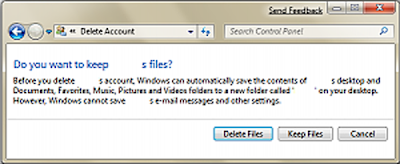





















0 comments:
Post a Comment