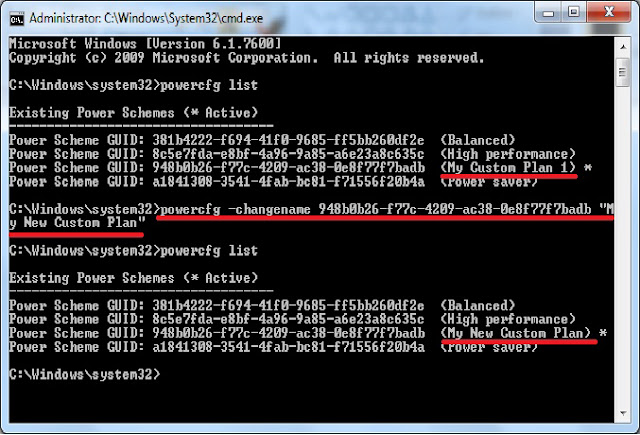How to Rename a Power Plan Name in Windows 7
Information
This article will show you how to rename power plans (schemes) in Windows 7 to have any name you would like.
This tutorial will also work on Windows Vista and Windows XP
Warning
You will need to be logged in as an administrator to be able to do this.
EXAMPLE:
Power Plan Renamed
Here's How:
2. To List and See All Power Plans -
NOTE:
This will give you a list of all of the power plans on your computer with the name and GUID number of each power plan.
A) In the elevated command prompt, type in powercfg list and press enter. (see screenshot below)
3. In the elevated command prompt, type in the command below (in code box) for the power plan that you want to rename, and press enter.
Note:
Substitute GUID in the command below for the actual long GUID number of the power plan that you want to rename as displayed in step 2 above.
Substitute New Name in the command below for the new name that you want to rename the power plan within quotes.
Code:
powercfg -changename GUID "New Name"
4. Close the elevated command prompt.
5. The power plan has now been renamed.
This tutorial will also work on Windows Vista and Windows XP